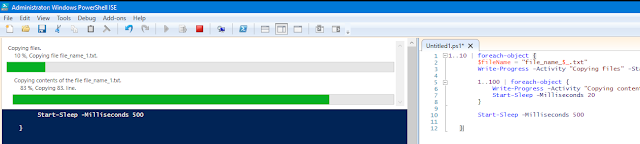Progress bar function is very important function in power
shell. It’s always good to use show progress bar when you are running some process
in your script. GUI effect makes you script much interactive and informative .Here I am discussing
some of the power shell progress bar .We
my be help full to someone.
#################################################################################
for($I = 1; $I -lt 101; $I++ )
{
Write-Progress -Activity Updating -Status 'Progress->' -PercentComplete $I -CurrentOperation OuterLoop
for($j = 1; $j -lt 101; $j++ )
{
Write-Progress -Id 1 -Activity Updating -Status 'Coping the file' -PercentComplete $j -CurrentOperation InnerLoop
}
}
#################################################################################
################################# Function on progress bar ###########################
function Progress-Bar($iSeconds,$sInUnString)
{
$Host.UI.RawUI.BackgroundColor = ($bckgrnd ='Black') # Changing the progress bar color and background text color
# $Host.PrivateData.ProgressForegroundColor ='Green'
# $Host.PrivateData.ProgressBackgroundColor='Black'
$DoneDT = (Get-Date).AddSeconds($iSeconds)
while($DoneDT -gt (Get-Date))
{
$iSecondsLeft = $DoneDT.Subtract((Get-Date)).TotalSeconds
$iPercent = ($iSeconds - $iSecondsLeft) / $iSeconds * 100
Write-Progress -Activity "$sInUnString Apple.." -Status " " -PercentComplete $iPercent
[System.Threading.Thread]::Sleep(500)
}
}
Progress-Bar "20" "Best Company to work"
#################################################################################
############################### Time you can give here ##############################
$totalTimes = 10
$i = 0
for ($i=0;$i -lt $totalTimes; $i++) {
$percentComplete = ($i / $totalTimes) * 100
Write-Progress -Activity 'Work in Progress' -Status "Did thing $i times" -PercentComplete $percentComplete
sleep 1
}
#################################################################################
################################# Pause Program for 15 min #########################
###===========================
### Pause Program for 15 min
### - Matt Brown, 2008
###===========================
$x = 15*60
$length = $x / 100
while($x -gt 0) {
$min = [int](([string]($x/60)).split('.')[0])
$text = " " + $min + " minutes " + ($x % 60) + " seconds left"
Write-Progress "Pausing Script" -status $text -perc ($x/$length)
start-sleep -s 1
$x--
}
#################################################################################
################################## Three progress bar################################
for ($i = 1; $i -le 2; $i++)
{
Write-Progress -ID 1 -Activity "Outer loop" -Status "Tick $i" -percentComplete ($i / 2*100)
for ($j = 1; $j -le 3; $j++)
{
Write-Progress -ID 2 -Activity "Mid loop" -Status "Tick $j" -percentComplete ($j / 3*100)
for ($k = 1; $k -le 3; $k++)
{
Write-Progress -ID 3 -Activity "Inner loop" -Status "Tick $k" -percentComplete ($k / 3*100)
Sleep(1)
}
}
}
#################################################################################