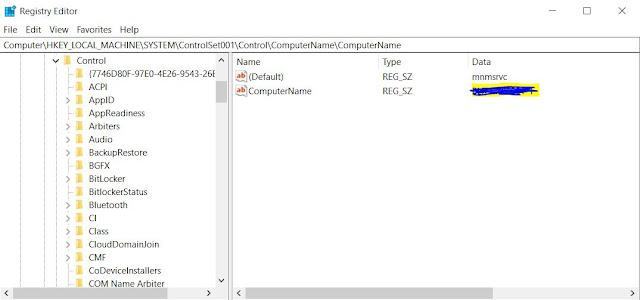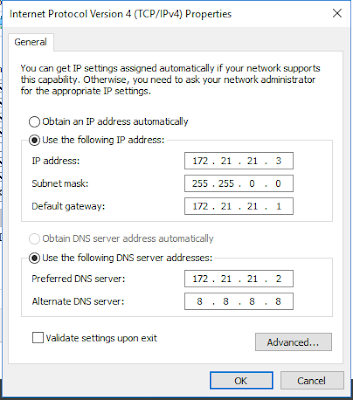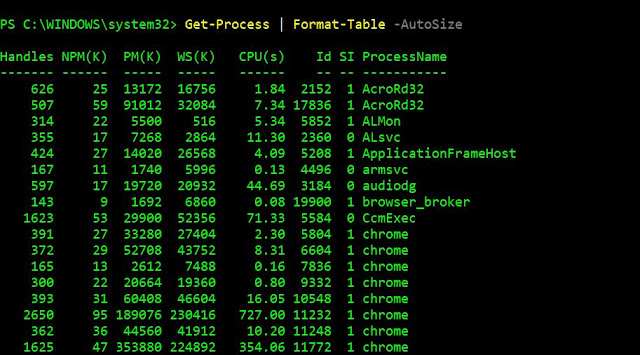You can get the machine name OU Details from using below command and VB script
Power-Shell
([adsisearcher]"(&(name=$env:computername)(objectClass=computer))").findall().path
VB Script (save below command in.vbs Fotomat)
########################################################################
On Error Resume Next
Set WshNetwork = CreateObject("WScript.Network")
ComputerName = WshNetwork.ComputerName
Set objADSysInfo = CreateObject("ADSystemInfo")
strComputerName = objADSysInfo.ComputerName
Set objComputer = GetObject("LDAP://" & strComputerName)
strOUName = objComputer.DistinguishedName
strOUs = Split(strOUName, ",")
MsgBox strOUs(2)
MsgBox strOUs(1)
strOU = Split(strOUs(2), "=")
#######################################################################