This blog totally inspire from https://www.thomasmaurer.ch/
You can find more info here.
https://www.thomasmaurer.ch/2016/05/set-up-a-hyper-v-virtual-switch-using-a-nat-network/
I am not good to understand the IP address world so just making a simple note for my self and other guys like me.
Please follow the below steps to get the internet access in your VM machine
1. Create a new Hyper-V Virtual Switch
You can find more info here.
https://www.thomasmaurer.ch/2016/05/set-up-a-hyper-v-virtual-switch-using-a-nat-network/
I am not good to understand the IP address world so just making a simple note for my self and other guys like me.
Please follow the below steps to get the internet access in your VM machine
1. Create a new Hyper-V Virtual Switch
New-VMSwitch –SwitchName "ViaMonstraNAT" –SwitchType Internal
2. Configure the NAT Gateway IP Address
New-NetIPAddress –IPAddress 172.21.21.1 -PrefixLength 24 -InterfaceAlias "vEthernet (ViaMonstraNAT)"
3. Now you can configure the NAT rule
New-NetNat –Name ViaMonstraNATNetwork –InternalIPInterfaceAddressPrefix 172.21.21.0/24
Use IP Address in VM host namchine from 172.21.21.2-172.21.21.254.
Use IP Address in VM host namchine from 172.21.21.2-172.21.21.254.
Here is IP address configuration we apply in VM host machine
Host Machine, running Windows 10 1703 build
IP Address – 172.21.21.1
Subnet Mask – 255.255.255.0
IP Address – 172.21.21.1
Subnet Mask – 255.255.255.0

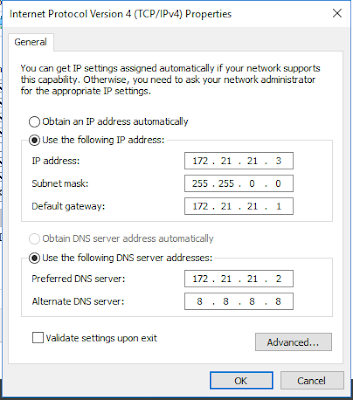

No comments:
Post a Comment