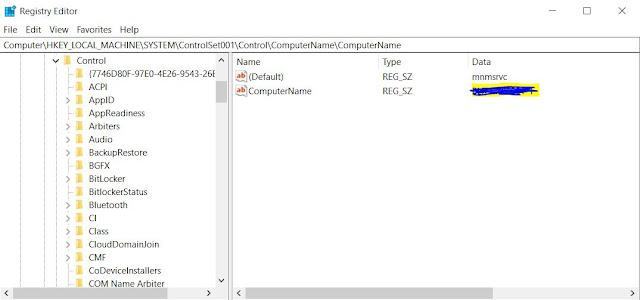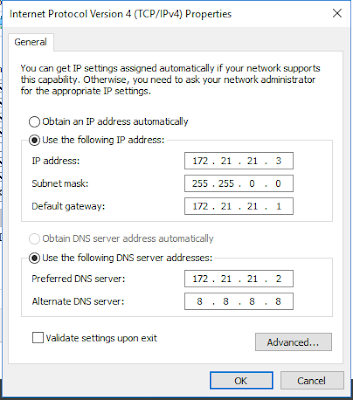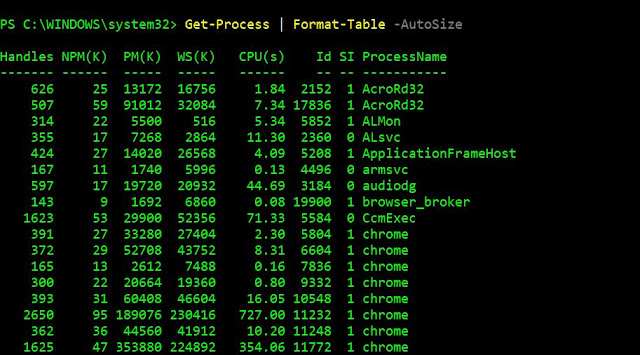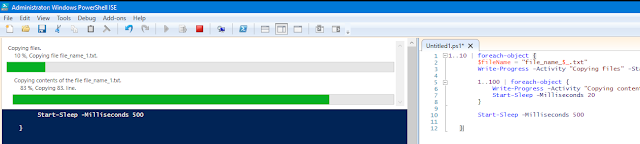If you are working on Hyper-V
Lab machines or you have created your own lab for any infra related work and
development purpose. Some of the scenario you face issue to copy data from host
to Hyper-v machines.
you want to copy ISO file, Office
packages, SAP Application and any other data from host machine to Hyper-V
machine .Here is the step you can follow .I hope it will work.
- Open Run ( Win+r ) or type the command Diskmgmt.msc
2. Now go to Action tab and Create VHD
3. Now browses the path in your machine where
you want to keep VSD EX C:\Dir1
4. You can assign the space like 20 GB or 50GB
as per your availability .It support up 2040
GB .
5. Check virtual hard disk size format VHD
and click OK Button
Now create simple volume to mount VHD
- Now open Diskmgmt.msc and you can see new disk.
- The Initialize
Disk window will automatically appears, select a partition style for
the disk and click Ok.
- Select
MBR Partition
4. Right
Click on the disk and choose New Simple Volume, when the volume
wizard opened just click Next to
continue and put the value and select
the default option and click on finish.
If disk is offline just right click and make it on line
Now you can see the volume is creates in your host machine.
Just copy your data into disk what ever you want to transfer into VM and you can attached the VHD disk into the VM hyper-v machine.
How to connect to VHD disk into Hyper v machine
- Open Hyper-v Manager in your host machine
- Select the Virtual Machine that
you would like to attach a virtual disk(VHD)
- Click in Settings from
the right side.
- Click in SCSI Controller from
the left side
- Select Hard drive and
click Add
- Click Browse (VHD)and find the
virtual disk that you would like to attach
- Click OK
Now you see the new drive in your VM machines.