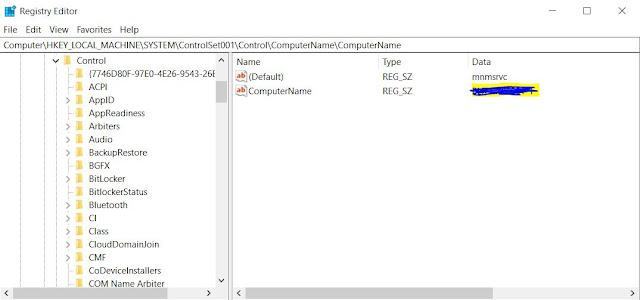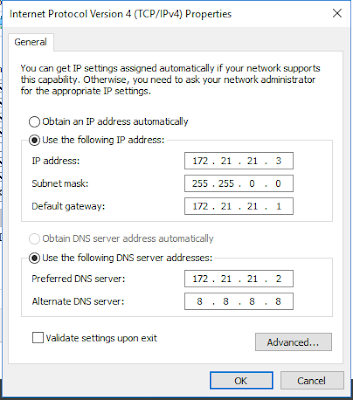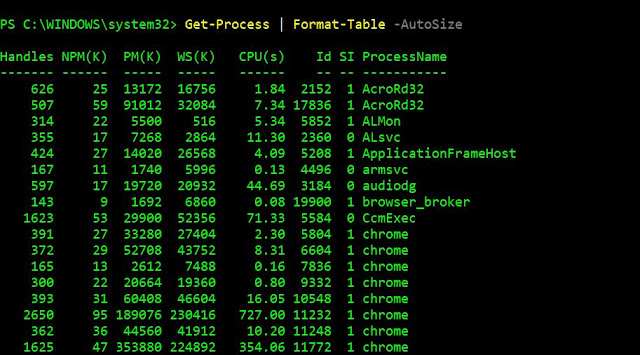I am working on MS Teams packages. I need to put some points in
front of you guys before you design team deployment in your organization because if we want to change
something in package after deployment. It’s not going to be easy because
Teams application installing file under ALLUSERSPROFILES and
cleanup of MS teams not going to easy from users profile.
Microsoft teams has provided EXE and MSI installer. Here MS has
given 32 bit and 64 bit MSI file for deployment and i opt MSI installer
for creating package.
Prerequisite
Target computer requirements must be
- .NET framework 4.5 or later
- Windows 7 or later
- 3 GB of disk space for each user profile
(recommended)
Microsoft says here “The architecture (32-bit vs. 64-bit) of
Microsoft Teams is agnostic to the architecture of Windows and Office that is
installed.”
It means teams software is not dependent of Office version
architecture installed on machine weather it installed 32 bit or 64 bit. You
can install 32 bit or 64 bit teams as per your organization convenience.
I have done some research on this options and found for safer side
we should install 32 bit teams on 32 office and 64 bit teams on 64 bit office
suite because we have some plugin’s and it may be affect if we will install 64
bit teams over 32 bit office suite. Example like Avaya, SmartView, AFO.
MS forum discussion for 32 bit and 64 bit
Here We have written a logic in wrapper master script.
We are installing Teams MSI file as per the office architecture is
installed on the local machines. If 32 bit office has installed then it will be
install 32 bit teams and if office is 64 bit then it will install 64 bit teams.
For office 365 deduction in local machine. I are checking “HKLM\SOFTWARE\Microsoft\Office\ClickToRun\Configuration”
platform value .All the office 365 suite has this registry value in the
system. In case this key is not available because of XYZ reason so master
wrapper script will by default install 32 bit team MSI on the machines. After
installation machine need to reboot or log off for launching the teams
.it starts automatically once user login in to the machine.
Auto update
Clients are currently updated automatically by
the Microsoft Teams service with no IT administrator intervention required.
If an update is available, the client will
automatically download the update and when the app has idled for a period of
time, the update process will begin.
Desktop shortcut
Team is putting shortcut
on desktop after rebooting or log-off the machine and it’s on user profile
desktop so we cannot delete it from VBS. May be one more desktop shortcuts on
SBD machines.
VDI Environment
MS recommend the 64-bit
version for a VDI VM on 64-bit operating system.
Here we have to install 64 bit teams on 32 bit office suite. I have
created different master script for VDI machine which will deduct OS version
and install the teams msi as per the architecture of the machine.
More info here on VDI
machine.
One more this we are getting two Add and Remove program Entry after
installation Team from MSI file..
Deployment link from MS
How to Disable AutoStart permanently while every time user login
Here is my comments for Teams auto launch. Microsoft has provided
the property to disable Teams auto launch only for first time login.
Once users has launch Teams manually from desktop then after every
login it will launch automatically like skype because it made change on users
level after first launch.
There is two way to disable the
AutoStart.
1. User can disable there self from general settings after first launch.
2. We can create new VB
Script\powersehll and second different deployment. As we know this is users related setting once users launch the Teams from his profile so it will make two change
in system on users level.One is
HKCU(HKEY_CURRENT_USER\Software\Microsoft\Windows\CurrentVersion\Run) registry.
That’s why it launch every time. This registry need to deleted from script.
Second entry create in %AppData%\Roaming\Microsoft\Teams profile in
JASON file. We need to change Jason file below vale false.
This VBS\powershell we can deploy from SCCM once USER is login because you
have to apply on user level.
Power shell to change team jason file value form Justin.
We wrote a powershell script
to edit the json file directly:
$path = “$env:appdata\Microsoft\Teams\desktop-config.json”
$configarray = Get-Content $path | ConvertFrom-Json
$configarray.appPreferenceSettings.openAtLogin = ‘false’
Set-Content $path ($configarray | ConvertTo-Json)
You can refer a very good link also for detail discussion on auto-start.
https://www.lync.se/2018/04/stop-microsoft-teams-auto-start/
https://www.lync.se/2018/04/stop-microsoft-teams-auto-start/